In today’s fast-paced real estate market, responding promptly to property inquiries can make or break a deal. With WhatsApp being a preferred communication channel for many clients, setting up auto-responses can help you stay ahead by providing instant replies, even when you’re unavailable.
Auto-responses ensure potential buyers or renters feel acknowledged, improve customer satisfaction, and give you time to prepare personalized follow-ups. In this guide, we’ll walk you through how to set up auto-responses on WhatsApp for property inquiries, tailored for real estate professionals, and share tips to make them effective.
Why Use Auto-Responses for Property Inquiries?
Before diving into the setup, let’s explore why auto-responses are a game-changer for real estate businesses.
- 24/7 Availability: Property inquiries often come at odd hours. Auto-responses ensure no inquiry goes unanswered, even when you’re asleep or in a meeting.
- Professionalism: Instant replies signal efficiency and reliability, building trust with potential clients.
- Time Management: Automating initial responses frees you to focus on high-priority tasks like property showings or negotiations.
- Lead Capture: Auto-responses can include prompts to collect key details (e.g., budget, location preferences), helping you qualify leads faster.
With these benefits in mind, let’s get into the setup process using WhatsApp’s built-in features and third-party tools.
Method 1: Using WhatsApp Business App’s Built-In Features
The WhatsApp Business app is free, user-friendly, and designed for small businesses, making it ideal for real estate agents. It offers two key features for auto-responses: Away Messages and Quick Replies.
Step 1: Download and Set Up WhatsApp Business
- Download the App: Available on iOS and Android, search for “WhatsApp Business” in the App Store or Google Play.
- Register Your Number: Use your business phone number if you’re using the same number as your personal WhatsApp, Back up your chats first, as you can’t use both apps simultaneously on one number.
- Complete Your Profile: Add your business name, logo, contact details, and a brief description (e.g., “Your trusted real estate partner for residential and commercial properties”).
Step 2: Set Up Away Messages
Away Messages are perfect for responding to inquiries when you’re unavailable, such as after business hours.
- Navigate to Settings: Open WhatsApp Business, go to Settings > Business Tools > Away Message.
- Enable Away Message: Toggle the option to “On.”
- Customize the Message: Craft a professional response. Example:
- “Thank you for reaching out! We’re currently unavailable but will get back to you soon. Please share your name, preferred property type, and budget to help us assist you better.”
- Set a Schedule: Choose “Always Send,” “Custom Schedule” (e.g., outside 9 AM–6 PM), or “Outside of Business Hours” (based on your profile’s hours).
- Select Recipients: Decide if the message goes to everyone, specific contacts, or excludes certain contacts.
Step 3: Create Quick Replies for Common Inquiries
Quick Replies lets you save pre-written responses for frequent questions, like property availability or pricing, which you can send manually or use as a base for auto-responses.
- Go to Quick Replies: In Business Tools, select Quick Replies.
- Add a New Reply: Click the “+” icon and write responses. Examples:
- For general inquiries: “Hi! Thanks for your interest. Could you specify the location and type of property you’re looking for?”
- For pricing questions: “Prices vary based on location and features. Please share your budget and preferences for a tailored list.”
- Assign Shortcuts: Use keywords like “/general” or “/price” to quickly access these replies.
- Use Manually: While Quick Replies aren’t fully automated, you can combine them with Away Messages for semi-automated workflows.
Method 2: Using Third-Party Automation Tools
For more advanced automation, third-party platforms like Wati, Landbot, or Respond.io integrate with WhatsApp Business API to handle complex workflows, such as lead qualification or chatbot-driven conversations.
Step 1: Choose a Platform
- Wati: Great for small businesses, offering templates and chatbot features.
- Landbot: Ideal for creating conversational flows to qualify leads.
- Respond.io: Suited for larger agencies with CRM integration needs.
Compare pricing and features, as most platforms offer free trials. Ensure the tool complies with WhatsApp’s Business API policies.
Step 2: Apply for WhatsApp Business API
- Sign Up: Most third-party platforms guide you through the API application via Meta’s Business Manager.
- Verify Your Business: Submit your business details (e.g., name, tax ID). Approval typically takes a few days.
- Get a Dedicated Number: The API requires a unique number, separate from your personal WhatsApp.
Step 3: Set Up Auto-Responses
- Create a Flow: Use the platform’s dashboard to design response flows. For example:
- Initial reply: “Welcome to [Your Agency]! Are you looking for residential, commercial, or rental properties?”
- Follow-up: Based on the client’s reply, ask for specifics like budget or location.
- Add Buttons: WhatsApp API supports interactive buttons (e.g., “View Listings” or “Speak to Agent”) to streamline responses.
- Integrate with CRM: Sync responses with tools like HubSpot or Zoho to track leads.
Step 4: Test and Monitor
- Test the Flow: Send test messages to ensure responses trigger correctly.
- Analyze Performance: Use analytics to track response rates and client engagement, tweaking messages as needed.
Best Practices for Effective Auto-Responses
To maximize the impact of your auto-responses, follow these tips:
- Keep It Short and Friendly: Avoid lengthy messages. Aim for a warm, professional tone.
- Example: “Hi! Thanks for contacting us. We’ll reply soon—meanwhile, what kind of property are you seeking?”
- Personalize When Possible: Use placeholders (e.g., {{FirstName}}) in third-party tools to address clients by name.
- Include a call to action: Prompt clients to share details or visit your website.
- Example: “Explore our listings at [YourWebsite.com] or reply with your requirements!”
- Set Clear Expectations: Mention when you’ll follow up.
- Example: “Our team will respond within 24 hours.”
- Avoid Over-Automation: Balance automation with human touch. Follow up personally to build relationships.
- Comply with WhatsApp Policies: Don’t spam or send unsolicited messages, as this risks account suspension.
Sample Auto-Response Templates
Here are three templates tailored for property inquiries:
- General Inquiry:
- “Hello! Thank you for reaching out to [Your Agency]. We’re excited to help you find your dream property. Please let us know your preferred location and property type (e.g., apartment, villa, office).”
- After-Hours Reply:
- “Hi there! Our office is closed right now, but we’ll get back to you by 9 AM tomorrow. Meanwhile, tell us about the property you’re looking for!”
- Lead Qualification:
- “Thanks for your interest in [Your Agency]! Are you looking to buy, rent, or invest? Reply with your budget and location preferences to get started.”
Measuring Success
Once your auto-responses are live, track their effectiveness:
- Response Rate: Are clients replying to your automated messages? Low rates may signal overly generic or unclear responses.
- Lead Conversion: How many inquiries turn into showings or deals? Adjust prompts to gather more actionable data.
- Client Feedback: Ask clients if the initial response was helpful to refine your approach.
Conclusion
Setting up auto-responses on WhatsApp for property inquiries is a powerful way to enhance your real estate business’s efficiency and client experience. Whether you use the WhatsApp Business app’s simple tools or advanced third-party platforms, the key is to craft clear, engaging, and professional messages that encourage further interaction.
By automating initial replies, you’ll save time, capture leads effectively, and leave a positive first impression. Start small with Away Messages and Quick Replies, then scale up with API tools as your business grows. With the right setup, you’ll never miss an opportunity to connect with a potential client.

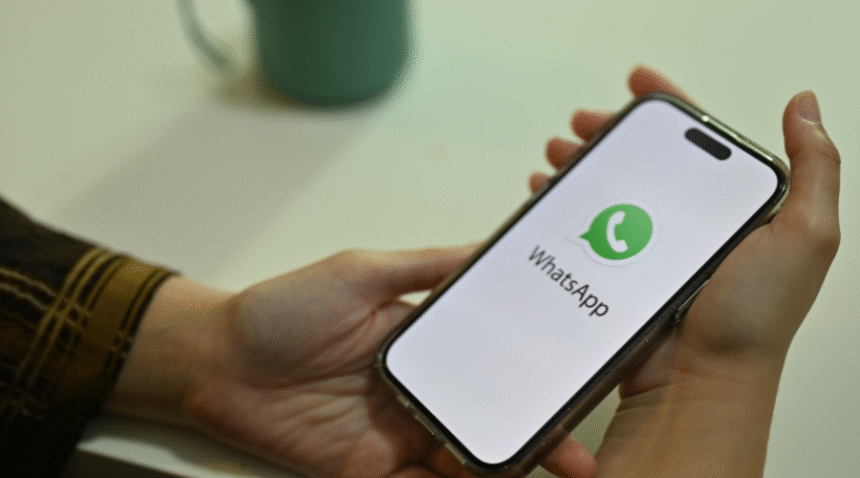
Leave a Reply
You must be logged in to post a comment.